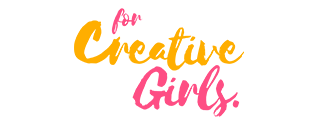As the world becomes increasingly digital, it’s more important than ever to create captivating and appealing visual content to engage your audience. One tool that has been gaining popularity in recent years for creating stunning graphics and visual content is Canva. And now, with its new features, Canva is making it even easier to create professional-looking designs that capture your audience’s attention.
In this article, we’ll explore four of the latest Canva features that you can use to elevate your visual content and captivate your audience, helping you stand out in a crowded online space. Whether you’re a marketer, blogger, or social media manager, these features will help take your visual content to the next level. So, let’s dive in and discover how you can use Canva to create stunning designs that captivate your audience.
Related article: Read all about Melanie Perkins, the saviour woman of online design tool, Canva.
The Future is visual : Canva’s Big Reveal
Since 2013, when the web platform was initially launched by CEO Melanie Perkins till now, in 2023 a lot has evolved on this web-based design platform.
However, the biggest update of the decade was in September 2022 during the Canva Create 2022 where the team unveiled the Canva Work suite.
According to the team, “These launches elevate Canva from the graphic design tool you know and love into an end-to-end visual communication platform that every person, organization, team, or school can use to unlock their creativity and achieve their goals.”
Following this big reveal, these 4 features have been designed to elevate your visual content in 2023
- Canva Website
- Canva Doc
- Infinite Whiteboards
- Pro Video Editing Tools
Canva Website
If you ask any successful creative about a non-negotiable for profitable and sustainable online business, they would most likely all point towards a website, an on-line address housing your creative expression. Although launching a functional website has so far seemed like a daunting task for creatives, there’s good news! The Canva website, which was launched in 2022, enables creatives to avoid extra website development expenses like hosting and recurring editing. With this new feature, you get access to a responsive website, hundreds of website templates, a secure and customizable link, with option to purchase a domain link and an added layer of privacy to secure your data. The best part is all of these features are available to free accounts.
Using Canva Website to Boost Your Visual Content
First, log in to the Canva platform or easily sign up with your google account if you don’t have one. After setting up your account, go to the home dashboard, move your cursor to the top section of your dashboard if you’re viewing with a laptop, then type ‘website’ in the search space allocated. After clicking on the search button, you’ll not only see several templates to choose from, there are also various categories sectioned out to help make your search journey easier.
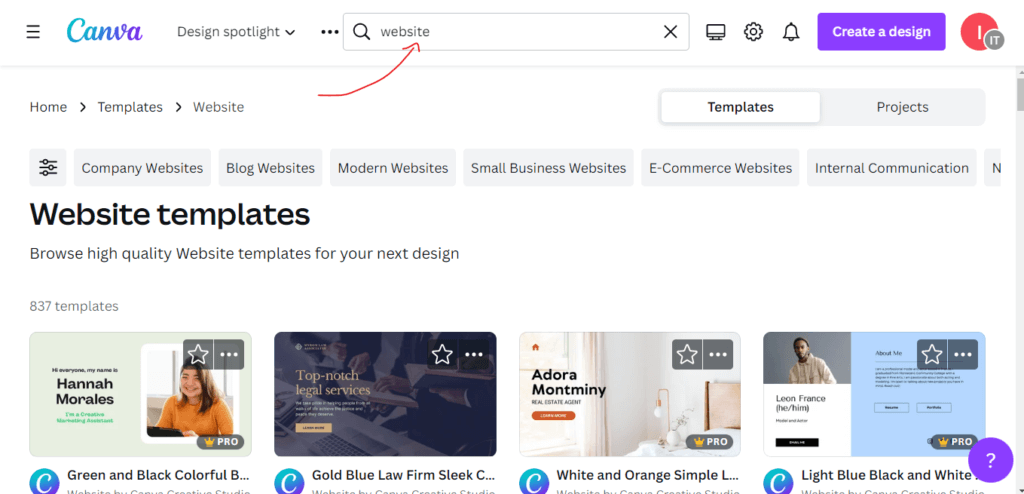
Source: Screenshot from Author
Once you’ve made a choice, just follow these 5 steps to create a great responsive website
- Select your own logos, pictures, colors, button types and fonts.
- Add your hyperlinks and CTAs where necessary.
- Click on the review button on the far top corner to assess its responsiveness on all devices.
- Click on Publish once you’re satisfied with your selections.
- After clicking “Publish,” Canva will show your website link. It would appear as canva.com/design/. following that, a string of letters and digits.
Once you get the website link you can customize the link and make it easy to remember on Bitly.com. An alternative is to buy a domain and forward your website to it. And just like that your website is up and running. Another awesome advantage is the ease with which you can effect changes on the website at any time.
What You Cannot Do with Canva Website
- If you’re using a free account, you cannot publish more than 5 websites, but with the Pro account you web publishing adventure is unlimited.
- You cannot have a multiple page website, whether on the free or pro account. However, you can create one-page landing pages, newsletters, portfolios and a web page to show off your bio.
Canva Doc
Another spectacular reveal highlighted during the Canva create 2022 is the Canva doc. The team calls it “the visual-first document creator & editor”. The question is, what makes it different from your regular document editor and why should you even bother exploring this feature? Have you noticed the compelling aura of catchy visuals? Whether you’re skimming through a report or training material, great graphics make it super easy to transition from one body of information to another. That’s what Canva doc makes possible. It combines your favorite document processing features with seamless inclusion of stunning graphics, leaving your document distinguished from the crowd. Like the Canva website feature this is also available to free accounts, awesome right! Yes, but there’s more. While creating your document you don’t need to bother about the hassles of formatting or sourcing for good graphical elements to use, they’re readily available at a click with this feature. Now here’s the cherry on the cake of this feature, Magic write! With the new Canva doc you don’t have to create your docs all alone, you get up to 25 queries from an AI-powered co-author, Magic Write on your free account.
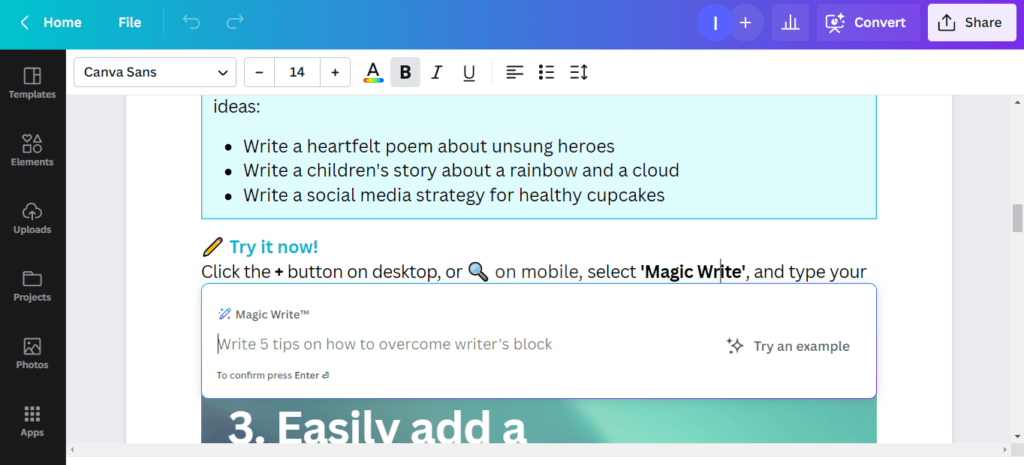
Source: Screenshot from Author
Using Canva Doc to Boost Your Visual Content
Once you’re ready to create a doc with this tool, you should be aware of the numerous features available to make the process exciting and seamless. Some of these features include;
- Real time collaboration with other creatives.
- Document insights (see who looked when you share your doc online).
- Comprehensive and editable graphic templates for quick inspiration.
- Easy sharing to any device and lots more.
Here are 5 easy steps to create or edit a document on Canva doc;
- Sign in to your Canva account on your browser, (or sign up if you don’t have one) then go to your home page.
- Move your cursor to the top right corner on your dashboard and search for doc.
- Once you’ve opened the doc tab, you’ll have access to the comprehensive week designed templates for your inspiration or direct use.
- Customize your doc by selecting your own fonts, images, graphs and every element you need for the doc.
- Convert your doc into the presentation format you desire and share to the world.
Note that you can also customize your link before you share it with your audience.
What you cannot do with Canva Doc
- Although Canva doc is accessible with a free account, some elements would require payment or as some would advise a full subscription to a premium plan as it works best if you are a frequent user of the app.
Infinite Whiteboards
Collaboration as a vital fuel for creativity has become an ubiquitous claim in these times, and rightly so. With remote and hybrid gradually taking the place of physical work environments, the need to set a virtual conducive collaborative environment for teams has increased. This need is one of the major drivers for the infinite whiteboard feature on Canva. It gives that sense of ‘no-restriction’ during brainstorming sessions among teams or presentation during client’s meetings. With this feature you can create stunning flowcharts, mind maps, wireframes and any of your favorable graphical displays but better still.
Using infinite Whiteboards to Boost Your Visual Content
If you already use whiteboards on Canva, you know you can get access to hundreds of templates for your inspiration, but if you haven’t tried it out here are 5 steps to help you get started.
- Sign up or log in to your Canva account and go to your home page
- Move your cursor to the top right corner and type “presentation” on the search space provided.
- Once you click on search, you get access to multiple templates you can select for your inspiration (you also have the option to create your presentation from scratch).
- Once you’re satisfied with your presentation, right click on one of your slides.
- After clicking you’ll see a pop up of options, select ‘expand to white board’ and there you have it, a non-restricted presentation of your ideas.
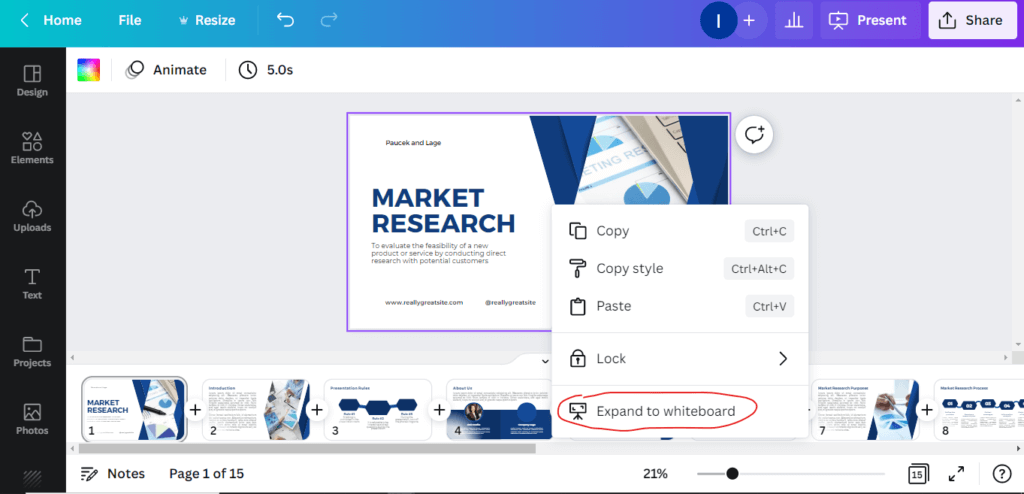
Source: screenshot from author
What you cannot do with the Infinite Whiteboard Feature
- While creating a live presentation of your ideas, the disparity in screen size of the devices used might pose a huge problem. Other viewers with smaller screen size to yours would have to zoom, pan and navigate repeatedly around the page, which kind of defeats the feeling of ‘no-restriction’ and infinite viewership. Perhaps future updates on this feature would make the presentation slides responsive to various devices.
Pro Video Editing Tool
Now, this is one exciting feature that has been added to the amazing line of creative tools available for content creators. With the development of technologies that can accurately simulate things like depth of field, there is a growing need for graphical displays that closely resemble reality. When it comes to video editing, Canva does it well here! If you use Canva, you already know that it has always featured a video editing option with millions of songs, graphic components, and movie templates available to users. But, even better is the brand-new reveal for the video editing feature incorporating a tool to erase video backgrounds! Now is the best time to explore how this tool can up your content game and dazzle your audience.
Using the Video Background Remover to Boost Your Visual Content
Here are 5 steps to help you maximize the video background remover feature for your video contents;
- Log in or sign up to your Canva account, and click on the homepage tab if it doesn’t direct you there instantly.
- Move your cursor to the top right corner of your homepage and type video in the search space allocated.
- After you click on search, you’ll get access to several stunning video templates you can select from or press the plus sign tab to start a video from scratch.
- While your video dashboard is open, move your cursor to the toolbar above the editor and tap on ‘edit video’.
- Then, tap on ‘background remover’, when it shows up on the side panel, and wait for the video processor to give you the outcome you desire.
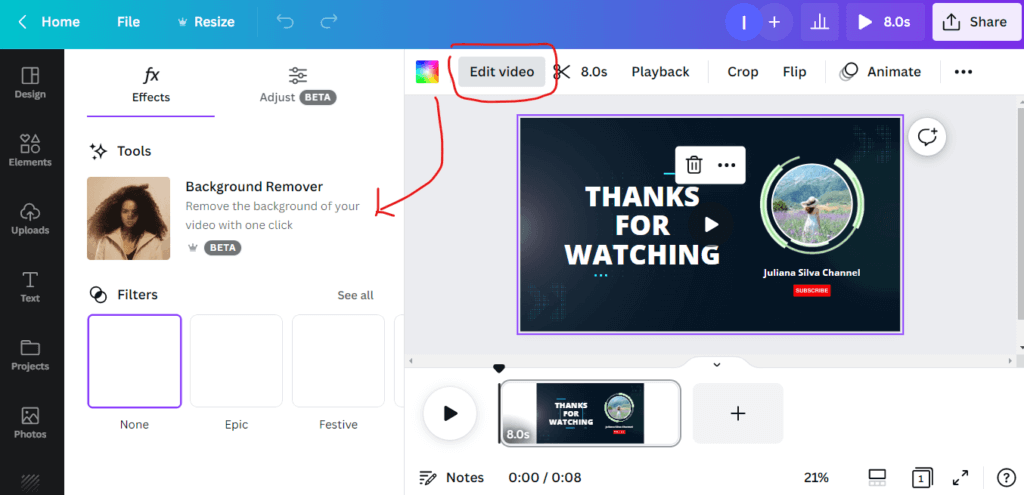
Source: Screenshot from Author
Note that if you are editing on your mobile device the process might be a bit different so if you want to upload videos, use the Uploads tab, not the Camera Roll or Gallery.
What You Cannot do with the Background Remover Tool
- At the moment, you can only remove backdrops from videos with a duration of less than 90 seconds. To use this tool, you must first download and re-upload the video, especially if it was altered in Canva.
- You can’t use this feature if you’re not a paid subscriber on the Canva platform.
With these numerous tools and features available, some paid and others free, best believe that a ton of creators are already jumping on this platform to elevate their visual content game in 2023. If you do want to stand out among the ever increasing crowd in the digital space, it would be nice to go the extra mile to master these features and wow your audience with them.